I enjoy working with Docker. I am running Docker in production environment and it gives me great performance. Today I decided to build a list of 10 commands and tips that I consider most valuable.
Tip 1: docker run –rm container
After executing Docker container, –rm flag will make sure to clean container leftovers. So for example, when you start a container with specific name, it will be automatically deleted when you decided to create a new one with the same name.
Tip 2: docker rename old new
Docker rename command can be used to rename existing containers. This command works both with stopped and with running containers. It is very useful for example when you start a container and later decided to name it.
Tip 3: Show container name and it’s IP address
If you add the following code to the end of your ~/.bashrc file, you will be able to run “docker-ip” command to list all dockers with assigned IP addresses or “docker-ip container-name” to show IP assigned to that container.
docker-ip() {
if [ -z "$@" ]; then
docker inspect -f '{{.Name}} - {{.NetworkSettings.IPAddress }}' $(docker ps -aq)
else
docker inspect --format '{{ .NetworkSettings.IPAddress }}' "$@"
fi
}
Tip 4: docker copy file-name container-name:/dir
The above command is useful if you want to copy a file from the root computer to your Docker container.
Tip 5: Running bash inside container
If your container starts a service, for example, PostgreSQL, you can still connect to the container shell and perform some maintenance task. For this you need to use the following syntax:
docker exec -it running-name bash
Tip 6: Management tool
Portainer is a great tool to get visibility into your container environment. You can read about it here: https://portainer.io/
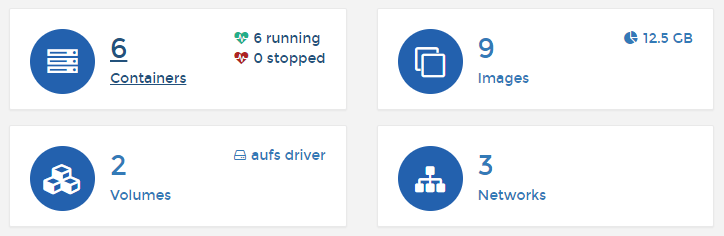
It is very easy to install and run:
docker pull portainer/portainer
docker run -d -p 9000:9000 -v /var/run/docker.sock:/var/run/docker.sock portainer/portainer
Tip 7: docker ps -f “status=exited”
The above command will show you a list of images that are offline. You can easily delete the one you want by running “docker rm image-id”.
Tip 8: Remove all stopped containers
You can use the following script to remove all stopped containers:
docker ps -f “status=exited” | gawk ‘{print “docker rm “$1}’ | bash
Tip 9: Docker inside Docker
You can start a Docker inside a Docker. So, for example, the Continuous Integration agent can spawn a new Docker container to do actual build. This is the most secure way of running internal containers. Another option is to mount docker socket inside the Docker container, so, the internal tool can launch a new Docker container asking the root computer to do it. For this, you need to add the argument-v /var/run/docker.sock:/var/run/docker.sock when running docker exec. It is considered less secure.
Tip 10: View container log
Docker has a great command to view docker log. You can simply run docker logs container. In addition, you have a follow mode like “tail -f”. For docker you need to run: docker logs container -f.
